

Honestly, Fuck Steve Huffman.
I’m excited to see where Lemmy, Mastodon and the Fediverse go as I believe that’s what Aaron Swartz wanted Reddit to be when it merged with Infogami; a user curated platform about anything, and a great source of knowledge.
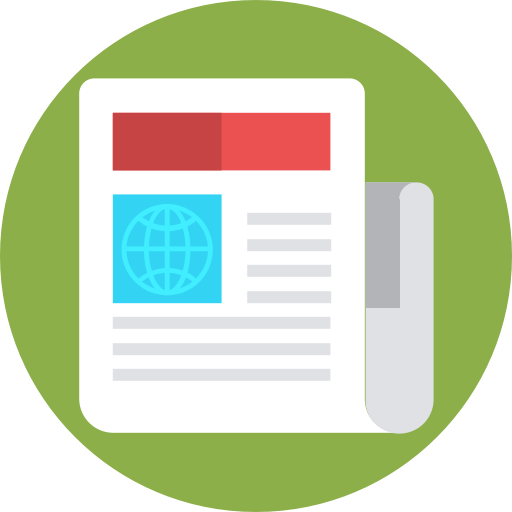








Yep! Sometimes they are dreams from when I was a toddler.
I don’t understand why they randomly happen, but I am amazed that something I remember from 3 or 4 years I can still remember.